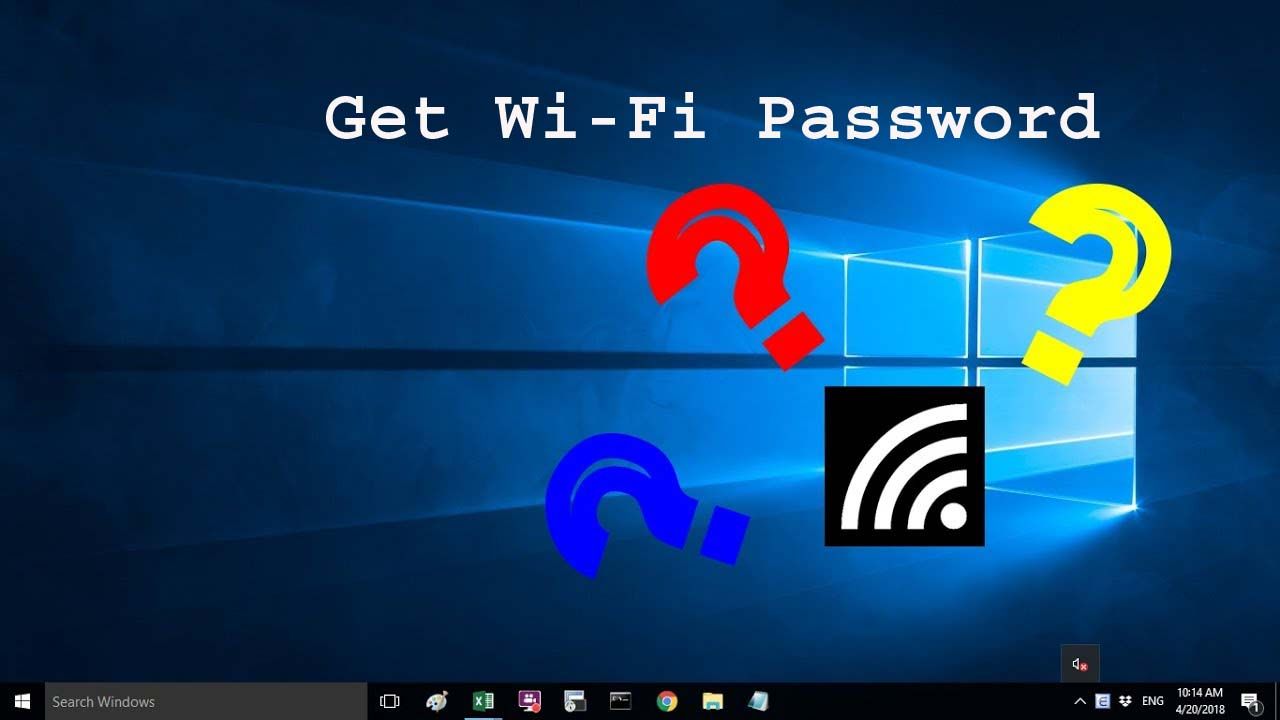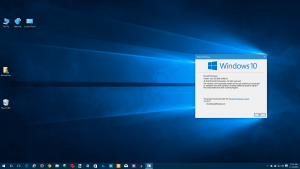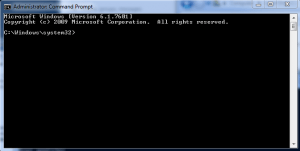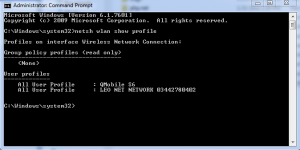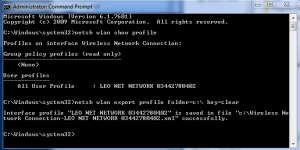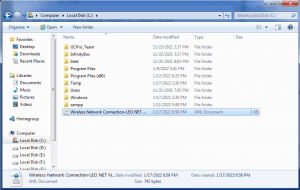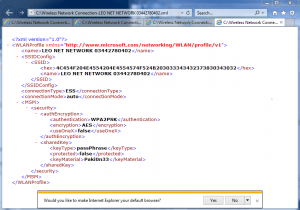In some cases we forget our WiFi password for any reason, for example, we didn’t open our computer or we didn’t change our WiFi password for a long time, weeks,& months and we forgot, and the WiFi router IP is not saved anywhere so we recover again our password for this method that why you concentrate on it.
First of all, we will open our computer.
first windows on your computer will appear & you look at this type of interface.
Move the pointer on the start menu and then click on the search button, type CMD command prompt
move the pointer on the command prompt tab and then the right button click now we click run as administrator
the command prompt will open and we will see this type of interface,
In the command prompt, we type this command
{netsh wlan show profile}
instruction: keep in your mind the bracket is not in command so no copy the bracket with command
paste this command in command prompt & we will see this type of interface
after that, we will type the second command in the command prompt
{netsh WLAN export profile folder=c:\ key=clear}
instruction: keep in your mind the bracket is not in command so no copy the bracket with command
paste this command in the command prompt and press enter button & we will see this type of interface
after that closes the command prompt
and go on this PC and dabble click on it after open it dabble click on c drive & we will see the one new folder by the name is the wireless network connection
dabble click & open it now we will see this type of interface and in this window, we will see the password bellow
Here Is Video Tutorial